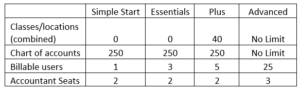QuickBooks recently started rolling out usage limits to their Online Plans. The plan limits are as follows:
There are two ways you can check your limits:
Go to the chart of accounts, classes or locations page. There will be a banner at the top of the page that indicates whether you are below or have exceeded the limit.
Select the gear icon. Select account and settings and click the usage tab. The usage tab will show you how many items you have used.
If you are currently over the limit, you will not have to get rid of any classes, locations, or accounts, but you will not be able to add anything additional until you are below the list limits or upgrade your subscription.
Starting Oct 16, those over the usage limits will receive a message at sign-in that they need to either manage their usage to get below limits OR upgrade before their next billing date to avoid suspension of the account.
As of Oct 28 those files still out of compliance will be suspended at their next renewal date.
When the file is in suspension their file goes to a read-only. If they have payroll, it will be suspended as well. The only way at that point to reactivate is to talk to Customer Support.
Please contact one of our accounting services staff for help in decreasing your list limits or upgrading your subscription.