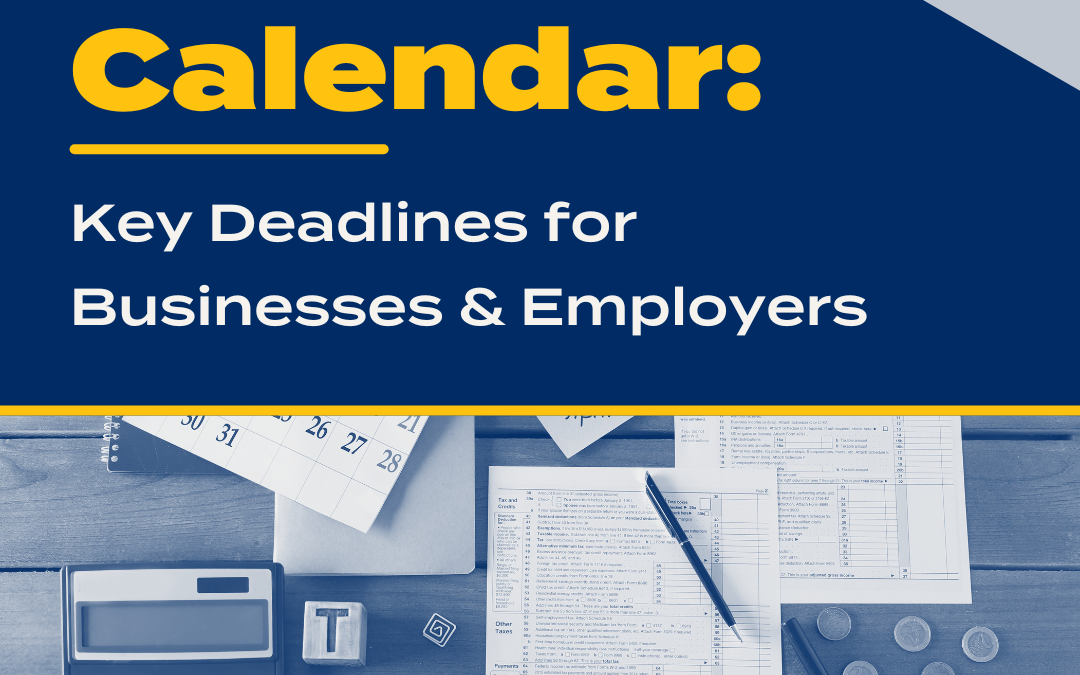QuickBooks has made it easier for employees and businesses to go paperless. Electronic documents can now be stored in one area within the same place as your bill payments, deposits and invoices. Using this feature allows you to find documents more quickly by minimizing search time. This free feature can be easily be backed up for better protection and can also reduce costs such as filing cabinets, file rooms and archiving efforts.
The paper clip icon feature, which allows you to attach documents to an email, can be used while you are paying bills in the “Enter Bills” screen, creating an invoice for your customer in the “Create Invoices” screen, recording a payment in the “Receive Payment” screen or in just about any other document or template.
This option will not be available until you enter all information, including the vendor, amount and expense account(s). You are also required to have the document you want to attach saved somewhere on your computer by way of scanning in or in your email. It doesn’t matter the type of file you will be attaching. Once all information is entered, click the “Attach File,” and a box will pop up.
If you have scanned the document and saved it to your computer, choose the “Computer” folder icon on the top of the screen and browse to the file you have saved. By double clicking on the file, it will upload to the screen as shown in the next picture. Checking the box to the left of the attachment will allow you to “Detach” the file, which will delete it. Clicking “Done” will save the attachment. The easiest way to attach the file is to use the drag and drop feature. Simply click on the file that was scanned in or e-mailed to you and drag and drop it directly into the “Drop documents from Outlook, your desktop, or folders here” box.
If you have scanned the document and saved it to your computer, choose the “Computer” folder icon on the top of the screen and browse to the file you have saved. By double clicking on the file, it will upload to the screen as shown in the next picture. Checking the box to the left of the attachment will allow you to “Detach” the file, which will delete it. Clicking “Done” will save the attachment. The easiest way to attach the file is to use the drag and drop feature. Simply click on the file that was scanned in or e-mailed to you and drag and drop it directly into the “Drop documents from Outlook, your desktop, or folders here” box.
You are always able to add another document or detach a document, and by using this feature you will be able to achieve a paperless environment, while reducing costs associated with making copies and sending paper documents in your daily procedures.