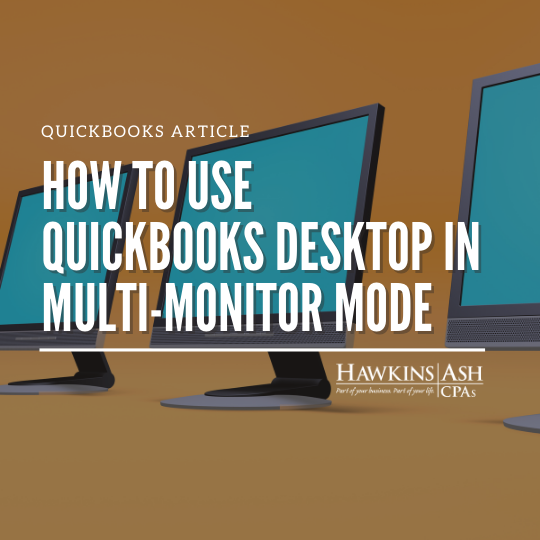Have you ever wanted to open your check register in one window, be able to display the bank reconcile feature in another window and then open a specific transaction for review in a third window? This is possible in QuickBooks Desktop 2018 and later versions.
By using the Multi-Monitor Mode feature, you would be able to spread out your QuickBooks Desktop application across the various monitors. This would help you get more done in a way that best suits your monitor configuration and personal workflow. Working in a multi-monitor environment can increase your productivity and better manage your financial information.
Before enabling this feature, you must do the following:
- Set the DPI (font scaling) settings for all screens and monitors at default level (100 percent)
- Set all screens and monitors at the same resolution
- Align your monitors horizontally in your Window Display settings
- Use the toggle button to move windows from one monitor to the next
Then follow these directions to activate this feature:
- Go to the top menu bar and click View, then
- Switch to Multi-Monitor Mode
There are some limitations of which you need to be aware:
- You cannot be using Single View mode; check your preferences in the Edit menu, then select Preferences and Desktop View
- Some third party multi-monitor programs will not work properly with QuickBooks Multi-Monitor Mode. Use Windows native Multi-Monitor support
- You are unable to use the QuickBooks function to tile or cascade windows
- You will need to switch to Single-Monitor Mode to move the QuickBooks main program window
- Cannot be in a hosted environment such as Right Networks or Summit Hosting
Some other common issues and solutions may be:
ISSUE:
Dialogue boxes appear on the other monitor from the one on which I am working.
SOLUTION:
Simply toggle it back to the correct monitor or move it manually.
ISSUE:
Certain windows extend across into the other monitor.
SOLUTION:
Simply move that window to the correct monitor and either maximize it to that screen or adjust the window width.