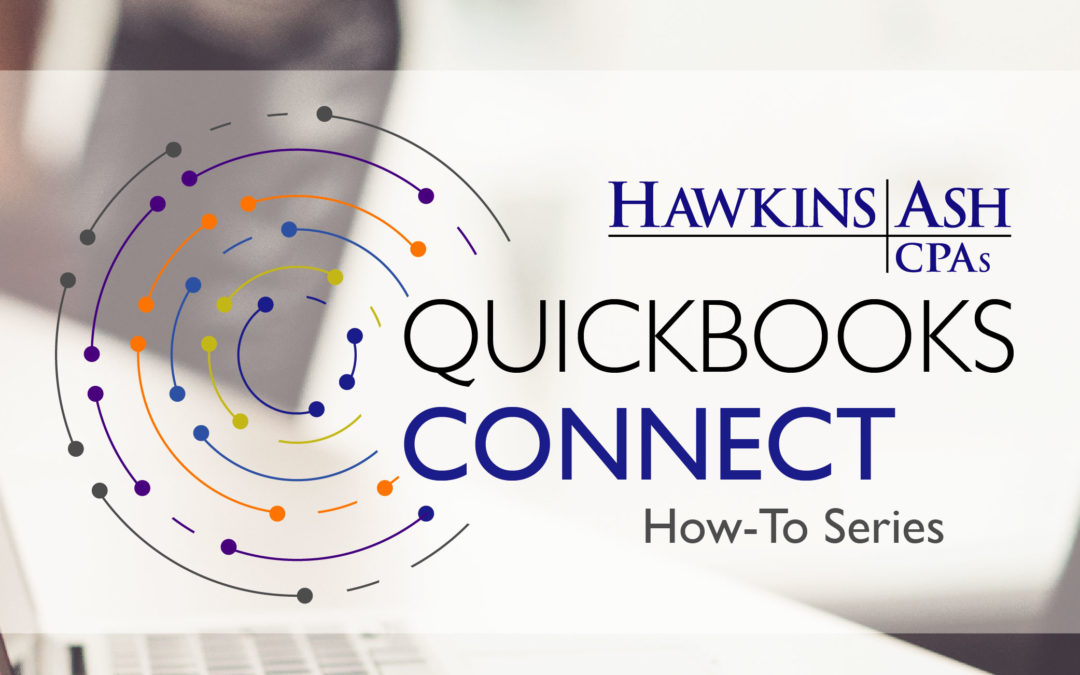Setting up additional QuickBooks users provides a level of control over sensitive data. You may have a staff member that handles accounts payable who shouldn’t have access to payroll records. Or perhaps, you have staff that handles billing, and you don’t want them to access your financial statements. If so, you may want to consider setting up individual user profiles and assign the appropriate access.
Once signed in as the Administrator, follow these simple steps:
- Click Company in the QuickBooks menu bar.
- Click Set Up Users and Passwords.
- Click Set Up Users.
- Enter your password. Note: Only the Administrator can set up new users.
- Click Add User and create a unique user name and password. Click Next.
- Select one of the three levels of access. Your options include:
- All areas of QuickBooks: No restrictions.
- Selected areas of QuickBooks: This option will walk you through eight windows of various restrictions to apply to the user profile.
- External Accountant: All areas of QuickBooks except sensitive customer data.
- Click Finish.
Setting up additional QuickBooks users provides a level of control over sensitive data. You may have a staff member that handles accounts payable who shouldn’t have access to payroll records. Or perhaps, you have staff that handles billing, and you don’t want them to access your financial statements. If so, you may want to consider setting up individual user profiles and assign the appropriate access.
If you have concerns about what information a new user has access to, you can log in using the new user credentials and take a look around. If needed, you can then log in as the Administrator to edit the access of the user.
Written by: Jennifer Kiehne, Certified QuickBooks ProAdvisor