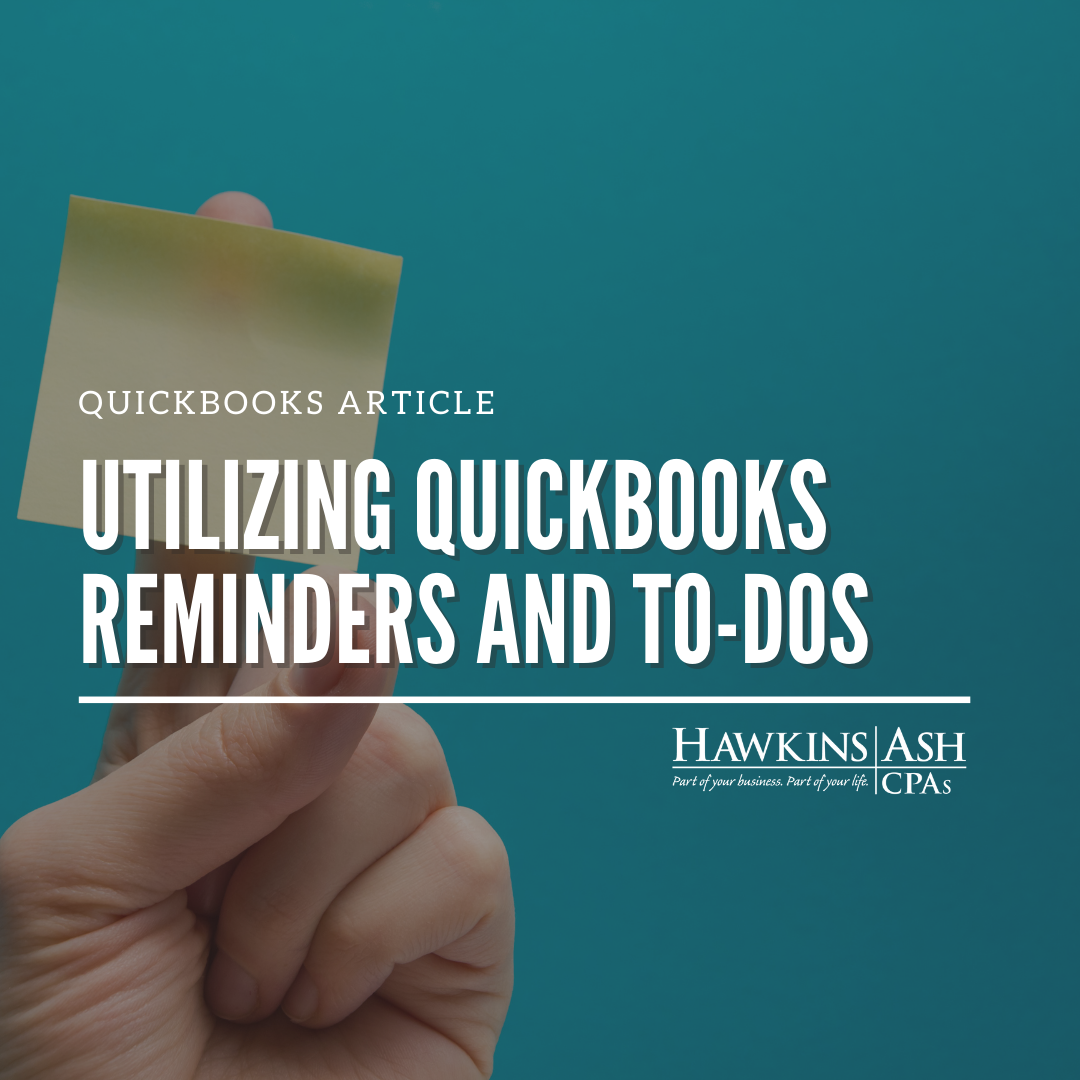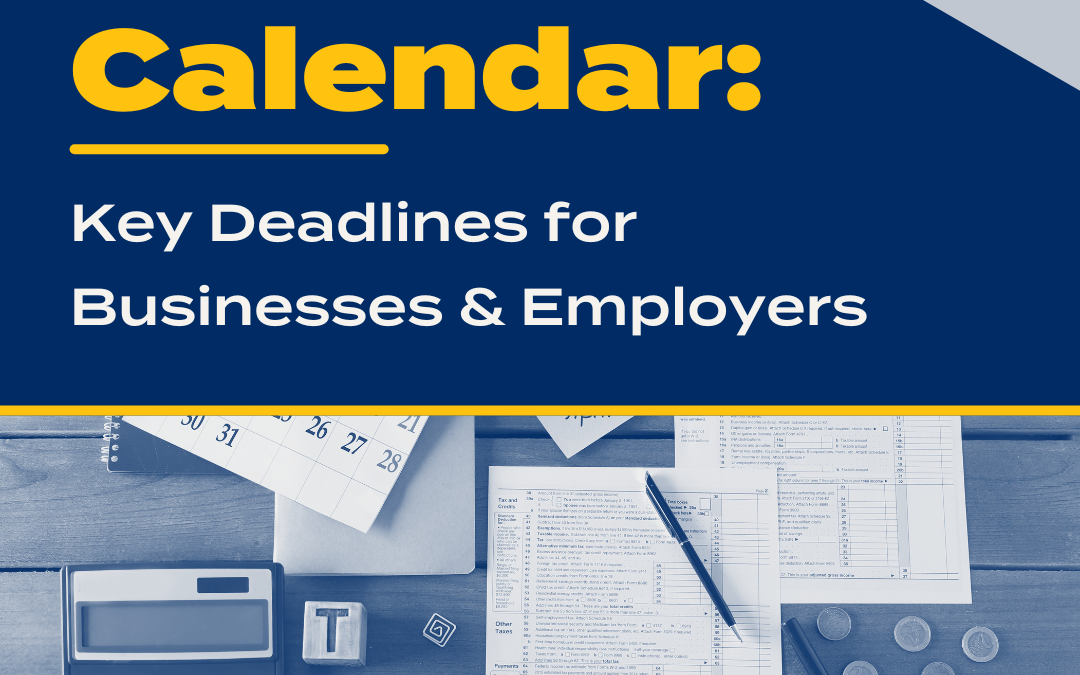Some people do not realize that QuickBooks has a couple of handy features to help you stay organized. These are the Reminders feature and To Do List. Here is how you can simplify your tasks by setting up the Reminders List in conjunction with the To Do List.
Reminders
The Reminders feature can be utilized to remind you of when to pay a bill, follow up with a customer on an overdue payment or reach out to an employee with a payroll question. To set up Reminders, just follow these steps:
- Open the Edit menu and select Preferences
- Select Reminders in the left pane
- With the My Preferences tab selected, check the box to Show Reminders List when opening a Company file (this is optional, only if you want the window to appear every time you open your QuickBooks file)
- Then select the Company Preferences tab. Here you can set the parameters of what reminders you need and the number of days before the task is due. You can also choose between Show Summary and Show List:
- Show Summary gives you the option to group tasks
- Show List gives you the option to keep the tasks separated
To Do List
The To Do List also can provide important reminders of when tasks need to be completed, such as paying taxes or filing forms. These steps will walk you through setting up a task:
- Open the Company menu and select To Do List
- Click the To Do dropdown button, and then choose New To Do
- In the Add To Do window, select the type of to-do note you would like to create from the Type dropdown menu
- Select the priority from the Priority dropdown menu
- If the task requires another individual to be involved, check the With box; choose the type of individual from the first dropdown menu, and then the specific person from the second dropdown menu
- Enter the date the task is Due
- To specify a time, check the box next to Time and then set the time needed
- You must enter details of the to-do into the Details field
- Then choose the status of the to-do by selecting the appropriate option from the Status dropdown
- Click the OK button to add the to-do to your list
- Repeat as necessary
Both the Reminders and To Do List features can help you to stay on top of payroll and other tasks and not miss a deadline. They also will help you to clear off your monitor and desk of all the Post-It note reminders!