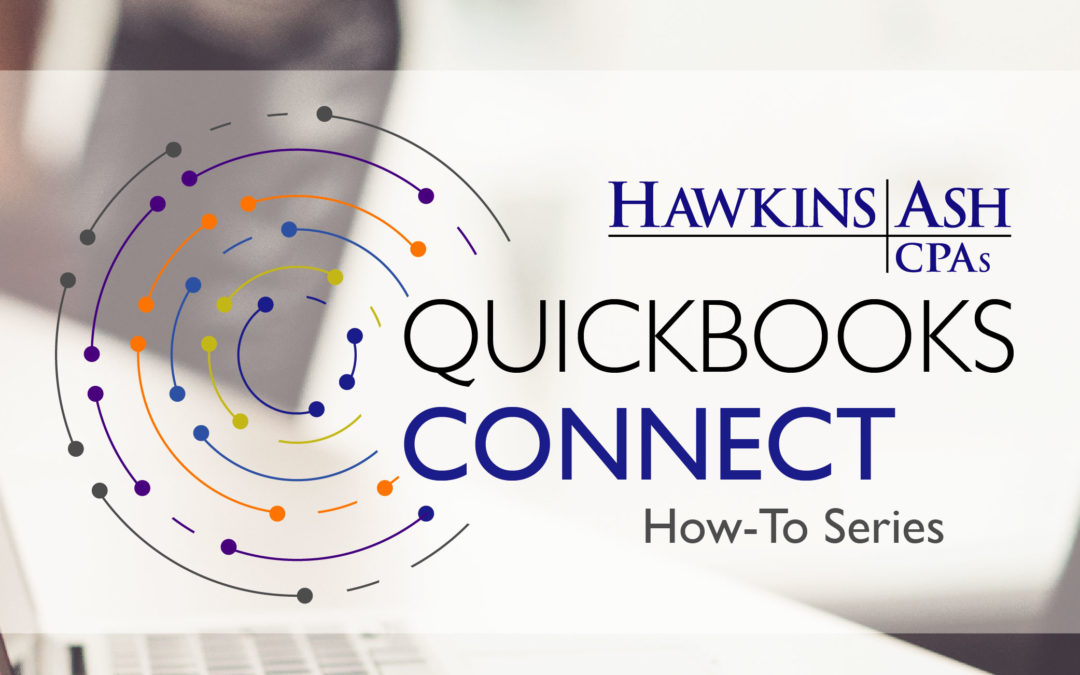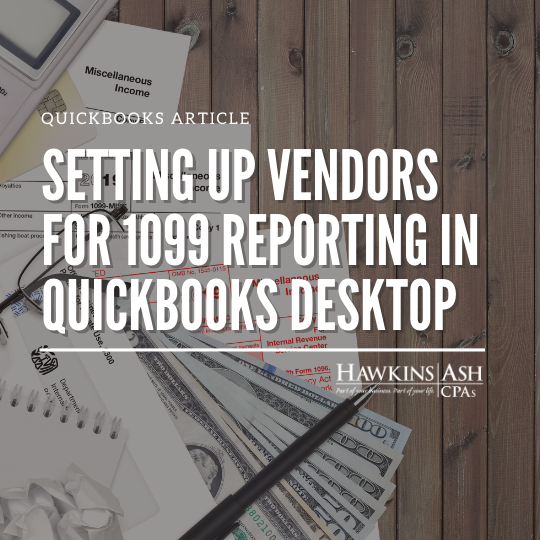Many transactions completed in QuickBooks are prepared on a daily or monthly basis. Repetition can be a positive part of your business. It builds familiarity with your software and business transactions and saves time and money. However, when repetitious transactions are done quickly, mistakes can arise. That’s where a memorized transaction can come in handy. Understanding when and how to use this feature properly is the key to reducing errors in your every day bookkeeping.
When Is It Time to Memorize
Many invoices, rent payments or journal entries are done at the same time every month and use the same dollar amount each time. Any entry, whether a journal entry, sales transaction or invoice payment, can be made into a memorized transaction as long as it occurs at the same time each month and the dollar amount stays the same. There are transactions that cannot be memorized such as payroll checks, sales tax payments or time records.
How to Memorize a Transaction
Memorizing transactions is a three-step process. The user must either start a new transaction or locate a previously processed transaction to begin. Once the transaction is displayed on your screen, you can use these steps to complete memorizing a transaction:
- From the edit menu, select Memorize.
- Define the transaction with a recognizable name, such as “monthly rent.”
- Choose one of the following options:
- Remind me – this adds the transaction to the reminders list with the user setting the frequency.
- Don’t remind me – with this option the user is unable to set the frequency and the item simply appears in the memorized transaction list.
- Automatically enter – this allows the transaction to be set on a frequency dictated by the user through the creation of a schedule.
Setting Up Reminders
When setting up a memorized transaction, you may want to set up reminders also. This will allow users to see the memorized transactions as they are coming due. To customize this feature, go to Edit on the top toolbar, Preferences and on the left side, choose Reminders. Once you are on the My Preferences tab, check the box to “Show Reminders List When Opening a Company File.” Then click the Company Preference tab and you are able to adjust how many days before the due date you will be reminded of the memorized transaction.
As a suggestion, choose the Show List column for this option on the Company Preferences tab. This action will show a popup window when you log in to your QuickBooks Company each day and will continue to show up until you either enter or delete the recurring transaction.
Creating memorized transactions is an easy and effective way to reduce errors, remember frequently run transactions and a way to save time. QuickBooks makes this process easy to follow and is user friendly, allowing your company to focus on the more important issues…making a profit.