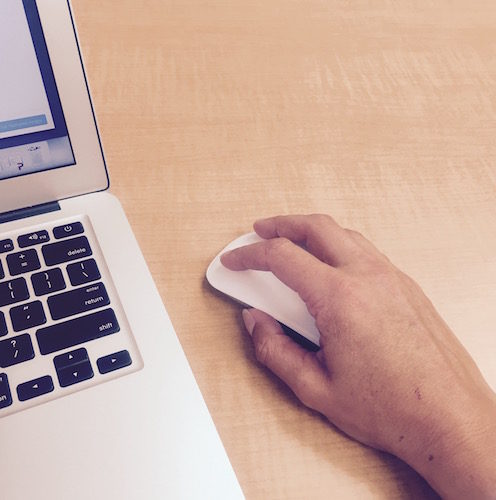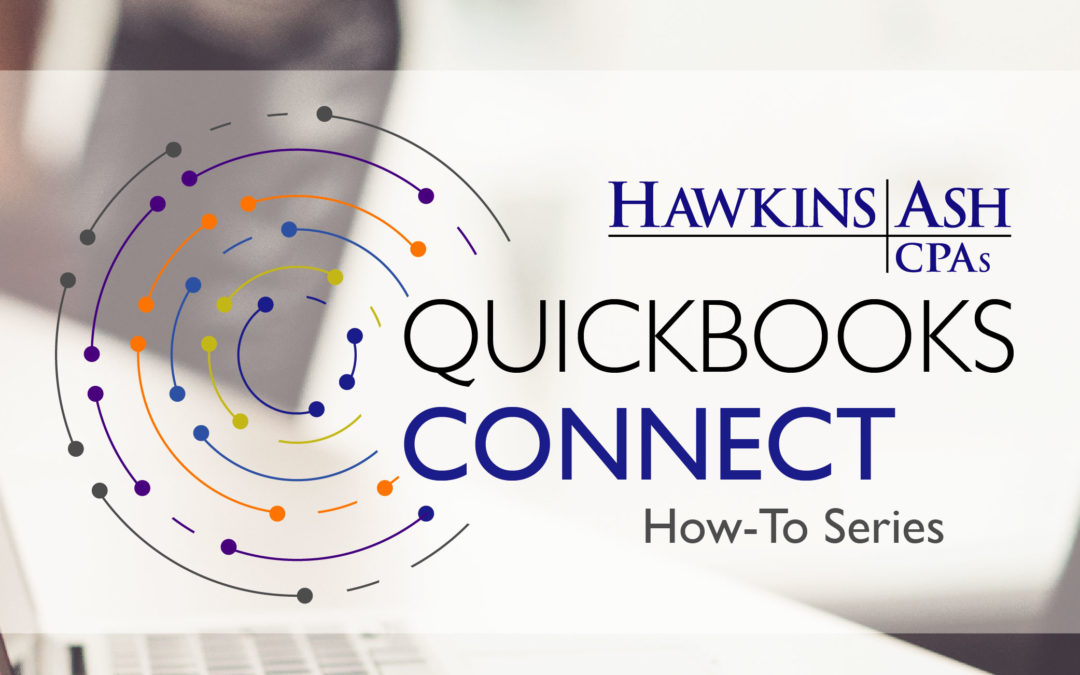The point of using business finance software is to make accounting tasks easier and more reliable. QuickBooks is no different. Within QuickBooks, there are multiple ways to do the same task, whether using the tool’s pull down menus on the top of your screen or using the icons from your home screen; either way works. However, here is a tip that uses your keyboard as a shortcut (some of the shortcuts do not work when you are on your home screen).
Ctrl I : Create an invoice
Must be on home screen
Ctrl E : Edit a transaction
Must be in a register
Ctrl F : Find a transaction
Any screen to use shortcut
Ctrl J : Open the Customer Center
Any screen to use shortcut
Ctrl M : Memorize a transaction or report
Within Journal Entry or Report screens
Ctrl N : Create a new invoice, bill, check or list item
Within each appropriate screen
Ctrl Q : Create a QuickReport on transaction or item list
Within the Report screen or Enter Bills screen
Ctrl T : Open the Memorized Transaction list
Any screen to use shortcut
Ctrl W : Write a new check
Any screen to use shortcut
Ctrl A : Chart of accounts
Any screen to use shortcut
Along with the keyboard shortcuts, QuickBooks offers a tool to calculate multiple amounts in one easy step. QuickBooks has its own calculator tape or “QuickMath Calculator.” While you are in any screen that allows you to enter an amount, use the equal sign on your keyboard to access the mini-tape calculator. Type in the numbers you want to calculate, followed by the appropriate sign (+, -, /, * or =). Click the letter “C” once to clear your last entry and twice to clear the tape. Press “Esc” to cancel out of the QuickMath Calculator.
These are some of the most common shortcuts that are not well known, but now that you are aware of them, I hope they will help you in your every day QuickBooks activity to make your job easier and more efficient.