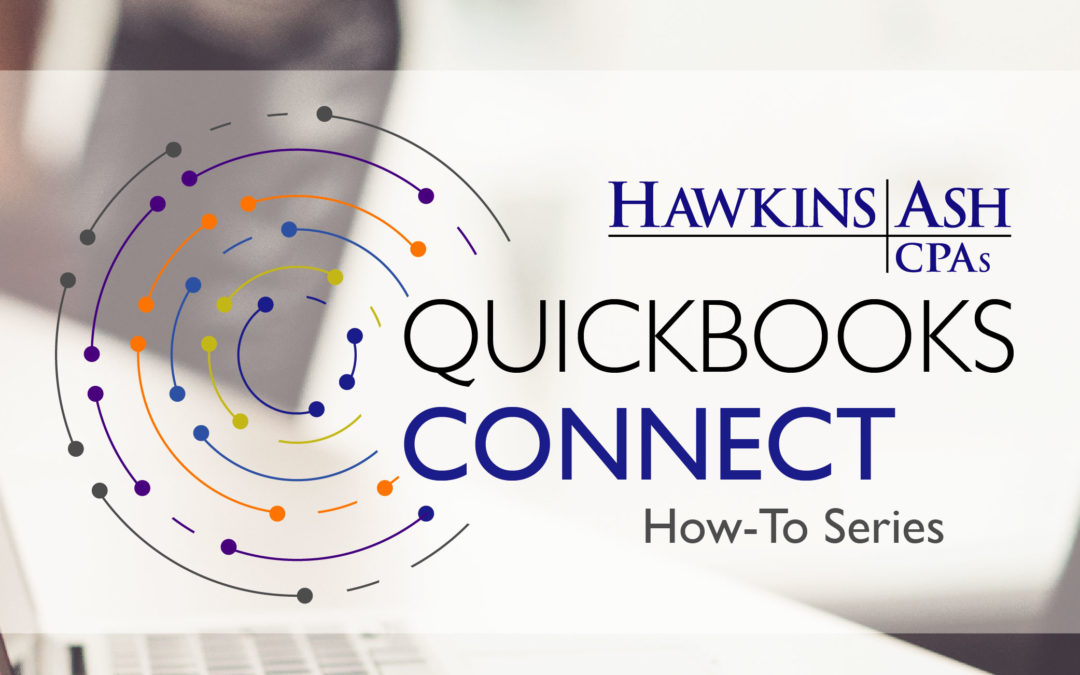Sometimes when using QuickBooks Online, things don’t display or work correctly. One of the first troubleshooting steps is clearing your browser history and cookies. The bad news for most of us is when we delete the history and cookies, all the saved passwords for various websites are cleared, and the banking sites no longer recognize your computer. So now you have to answer all sorts of security questions and perhaps wait for texts or emails with confirmation numbers to be received before you can access these sites again.
To avoid the hassle of this, the easiest thing to do is set up a separate user in Chrome that is specifically used for accessing QuickBooks Online. With the separate user, if you would have to clear your history or cookies, it would only clear for that user.
To set up a separate Chrome user, when in Chrome, click on the button with the three dashes on the upper right hand side of the screen and select settings. Under people, select add person. A screen will pop up allowing to select a picture and name the user. You can also create a desktop shortcut for this user at the same time. Then click on add to save the user.
I am a Certified Payroll Professional (CPP) and Advanced Certified QuickBooks ProAdvisor, providing payroll and accounting services to businesses. I joined the Hawkins Ash CPAs Green Bay, WI, office in 2003.